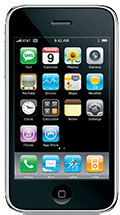 Do you use a Macintosh computer or iPhone? Would you like to learn more about it and how to fix it when it does things you don’t want it to? Do you love to learn about new, cool Mac software and iPhone apps?
Do you use a Macintosh computer or iPhone? Would you like to learn more about it and how to fix it when it does things you don’t want it to? Do you love to learn about new, cool Mac software and iPhone apps?
In every issue that’s exactly what I’m going to bring to you. You can just kick back and learn something OR you can participate because I’m going to take questions from Pulse readers.
To get things started in this edition, I’m going to share with you two things you maybe didn’t know.
iPhone Maintenance
There’s a way to do what I call a “deep reboot” on your iPhone, which cleans out the cobwebs when your iPhone starts acting sluggish or doing strange things. Don’t worry; this doesn’t erase any of your stuff.
Here’s what to do:
Hold down both the Power button on the top of the iPhone and the Home button.
Continue to hold both buttons until the “slide to power off” graphic comes up and KEEP HOLDING THEM until you see the Apple logo. Now release them and let your iPhone boot up.
I do this to my iPhone once a week or so or any time I download or delete more than a few apps. It’s one of those undocumented software maintenance routines that most people never hear about.
Mac OS X Tip
The next thing I want to share with you is a minor but extremely useful feature introduced in Mac OS X 10.5 (Leopard). It’s called QuickLook and its purpose is exactly that, to give you a way to look at files quickly, without having to double-click the file and wait for an application to open.
Say there’s a JPEG or a PDF on your desktop and you need to see what it is quickly. Just select it and then tap the spacebar. A preview of the file pops up allowing you to see what it is.
If you have a folder full of JPEGs, you select them all (Command+A) and then tap the spacebar. A large, resizeable contact sheet will pop up with thumbnails of all your images.
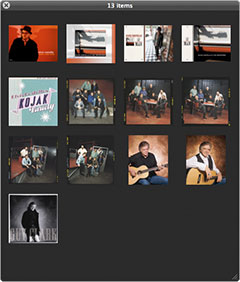 QuickLook works for text documents, PDFs, image files and also audio and video files such as MP3s, AIFF’, MP4s, AVI’s, etc.
QuickLook works for text documents, PDFs, image files and also audio and video files such as MP3s, AIFF’, MP4s, AVI’s, etc.
That’s all for this issue. Now it’s your turn. Let me hear from you! Send in your Mac or iPhone questions and I will do my best to answer them in an e-mail back to you immediately, and I’ll publish some of the questions here in future MacMedic columns.













