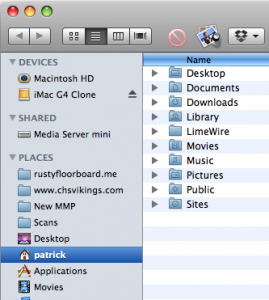As we kick off this brand new year, I thought I’d put a challenge before each of you. Without any further ado, here are three things you should try to fold into your computing life in 2011.
De-Clutter That Desktop—How many things are on your desktop right now? If you have more than 10 or so, you really should get yourself organized and clean up your desktop. Aside from the chaotic clutter of having too many things on your desktop, it actually slows down your computer just a little bit. It has nothing to do with having too many files on your hard drive; your desktop is simply a folder on your hard drive. It’s the fact that the Mac OS Finder app, the one that serves up your hard drive and folder windows, actually treats each icon on your desktop like a separate window. So the more icons Finder has to keep track of, the slower your Mac runs.
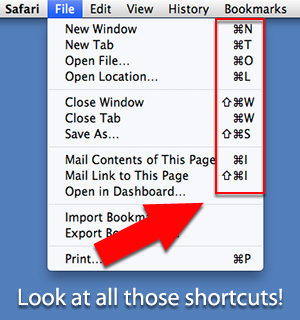 Windows users, you’re included in this one. Windows Explorer, which does the same thing Finder does on a Mac, treats each desktop icon as a separate window. More windows open = slower computer.
Windows users, you’re included in this one. Windows Explorer, which does the same thing Finder does on a Mac, treats each desktop icon as a separate window. More windows open = slower computer.
Want a tip on how to accomplish this and still keep your files close at hand? Easy! Create one or two folders on your desktop and keep your multitudes of files inside those. You get the added benefit of having the contents listed in alphabetical order, if you use List view, so your files are much easier to find than if they were strewn all over your desktop.
Learn Keyboard Shortcuts—Do you use Command-C to Copy? Command-V to Paste? (Ctrl-C and Ctrl-V on Windows.) Then you’re already using keyboard shortcuts! But did you know that there are more than just Copy, Paste and Cut? So why make your mouse hand do all the work? Learn more keyboard shortcuts and get twice as much done with the same amount of effort!
Not sure what the other keyboard shortcuts are? Easy, click up in the File menu right now; any menu command will have its keyboard shortcut listed out to the right of it.
Sidebar—The Mac Finder window has a sidebar on the left that has icons for your hard drive, any connected drives and your User folders: Desktop, Documents, Music, Movies, Downloads, etc. But what you may not know is that you can add a shortcut to any other folder on your drive to this sidebar. If you’re working on a project and you find yourself navigating to the same folder over and over, just drag that folder into your sidebar. An alias is placed there and from now on you can just click that in any Finder window and be taken directly to that folder. When your project is finished, just drag the folder out of the sidebar and it vanishes in a puff of smoke. The original folder is still where it was, as only the shortcut to it has been removed. You can put as many folder shortcuts as you wish into your sidebar.
Windows users, your Explorer windows work similarly, with a few limitations.
So there you are, three things you can easily incorporate into your life this year. Learn all the little things, and by this time next year, you’ll be on your way to being a Power User! (That’s geek speak for someone who really knows how to get the most from their computer)